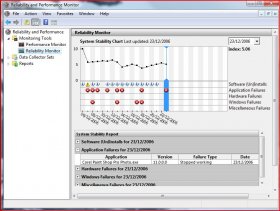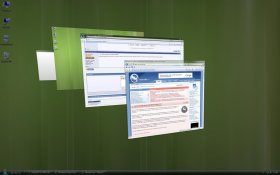NetRyder
Tech Junkie
- Joined
- 19 Apr 2002
- Messages
- 13,256
This thread was partly "inspired" by a poll, asking existing Windows XP users when they plan to upgrade to Vista, if ever.
My intention is to use this thread as a place where Vista's early-adopters can write about features new to Windows Vista that they find useful, fun or interesting.
In order to keep things organized, I propose that we follow a one-post-per-feature format. In each post, list one feature or aspect of Windows Vista that you like, give a brief description (and a screenshot or two, if you think it might help), why you enjoy using it, and/or how it makes you more productive.
Adding to a feature that someone else has already written about is fine; just include a link to the existing post so that it's easy to refer back.
Let's get started.
My intention is to use this thread as a place where Vista's early-adopters can write about features new to Windows Vista that they find useful, fun or interesting.
In order to keep things organized, I propose that we follow a one-post-per-feature format. In each post, list one feature or aspect of Windows Vista that you like, give a brief description (and a screenshot or two, if you think it might help), why you enjoy using it, and/or how it makes you more productive.
Adding to a feature that someone else has already written about is fine; just include a link to the existing post so that it's easy to refer back.
Let's get started.
Last edited: