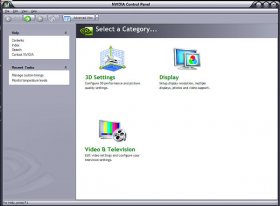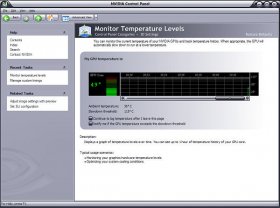Jewelzz
OSNN Godlike Veteran
- Joined
- 5 Mar 2002
- Messages
- 10,980
Dunno what's going on but my PC started rebooting today, not sure how long it's up and running before it reboots but everytime I come back to do something it's rebooted. It seems to be running extremely slow when it is up and running
I scanned for virus and nothing comes up, I've run Hijackthis but from what I can tell it's clean (see attached).
Any ideas or help would be appreciated
I'm running:
1x AMD Athlon(tm) 64 X2 Dual Core Processor 4200+
NVIDIA GeForce 6100
Microsoft Windows XP/2002 Professional Media Center 5.01.2600 (Service Pack 2)
And according to SisSandra my temp(s) are:
Temperature Sensor(s)
Board Temperature : 18.0°C / 64.4°F
CPU1 Temperature : 36.0°C / 96.8°F
CPU2 Temperature : 21.0°C / 69.8°F
I scanned for virus and nothing comes up, I've run Hijackthis but from what I can tell it's clean (see attached).
Any ideas or help would be appreciated
I'm running:
1x AMD Athlon(tm) 64 X2 Dual Core Processor 4200+
NVIDIA GeForce 6100
Microsoft Windows XP/2002 Professional Media Center 5.01.2600 (Service Pack 2)
And according to SisSandra my temp(s) are:
Temperature Sensor(s)
Board Temperature : 18.0°C / 64.4°F
CPU1 Temperature : 36.0°C / 96.8°F
CPU2 Temperature : 21.0°C / 69.8°F